Link columns in a google sheet with project creative
After connecting your Google account and selecting a Google sheet, you head into a data-linking mode
Here you can start linking the columns of your sheet with the corresponding layer/element names of your creative through the following steps:
- Click on the layer you want to link on the sidebar and then click on the 🔗 icon.
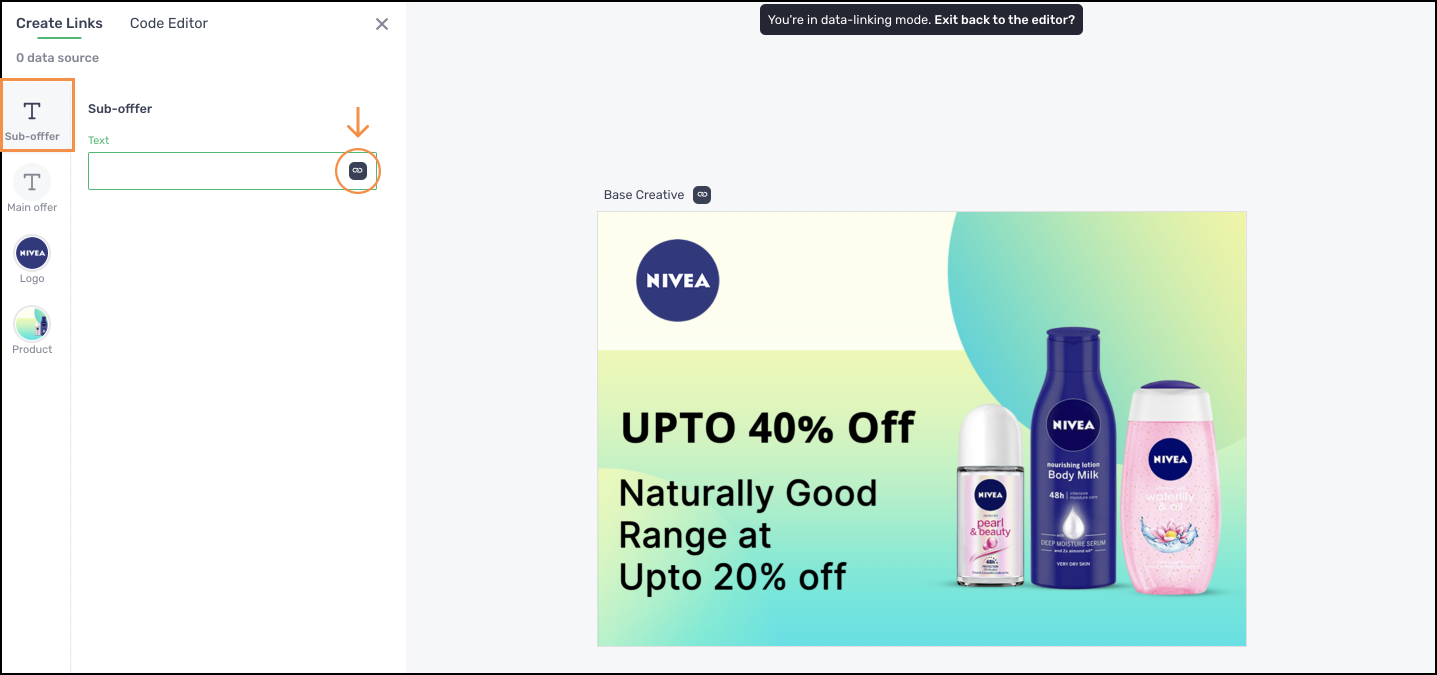
- Now click on the column you want to link in the dialog box that has the column headers of your Google sheet.
- Once linked, the column header is shown in the textbox along with the green link icon indicating that the selected layer has been linked.
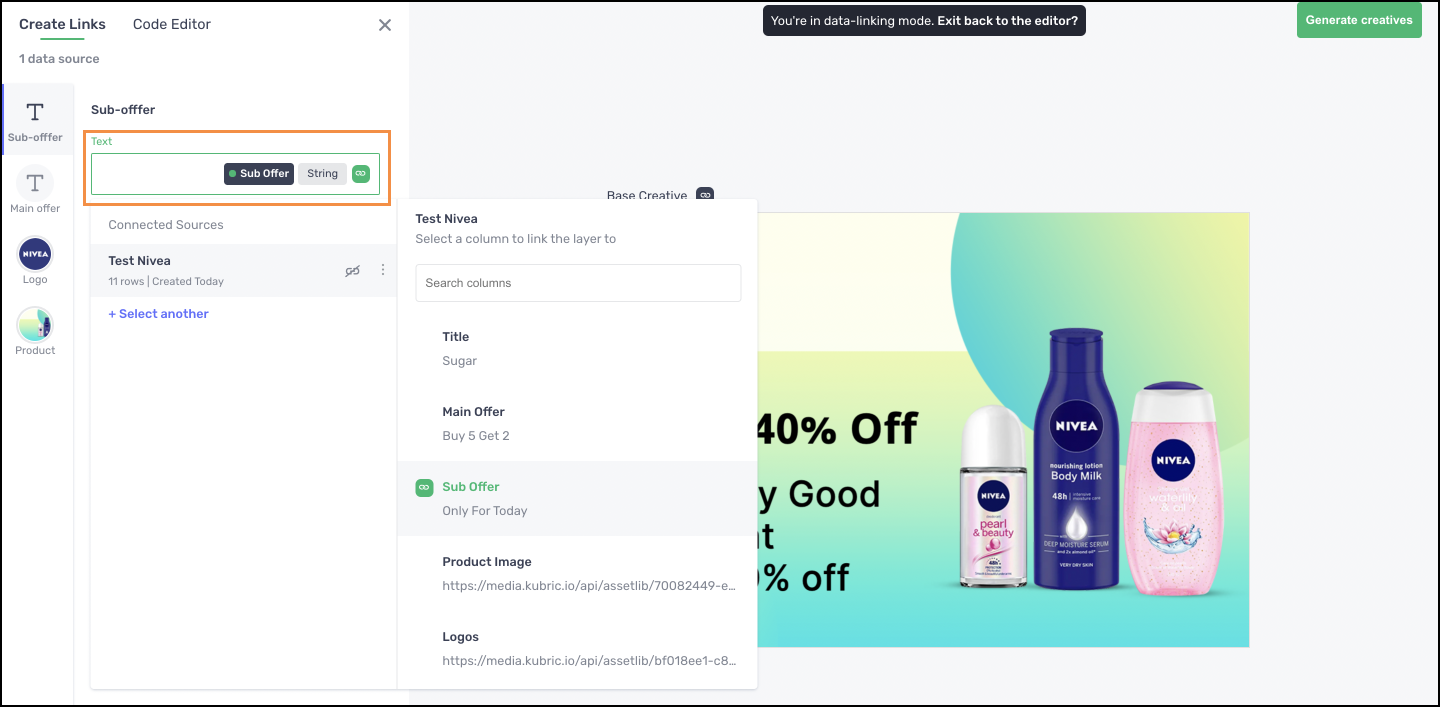
Repeat the above 3 steps for other layers/elements you want to link before you hit the Generate creatives button to initiate the bulk generation process.
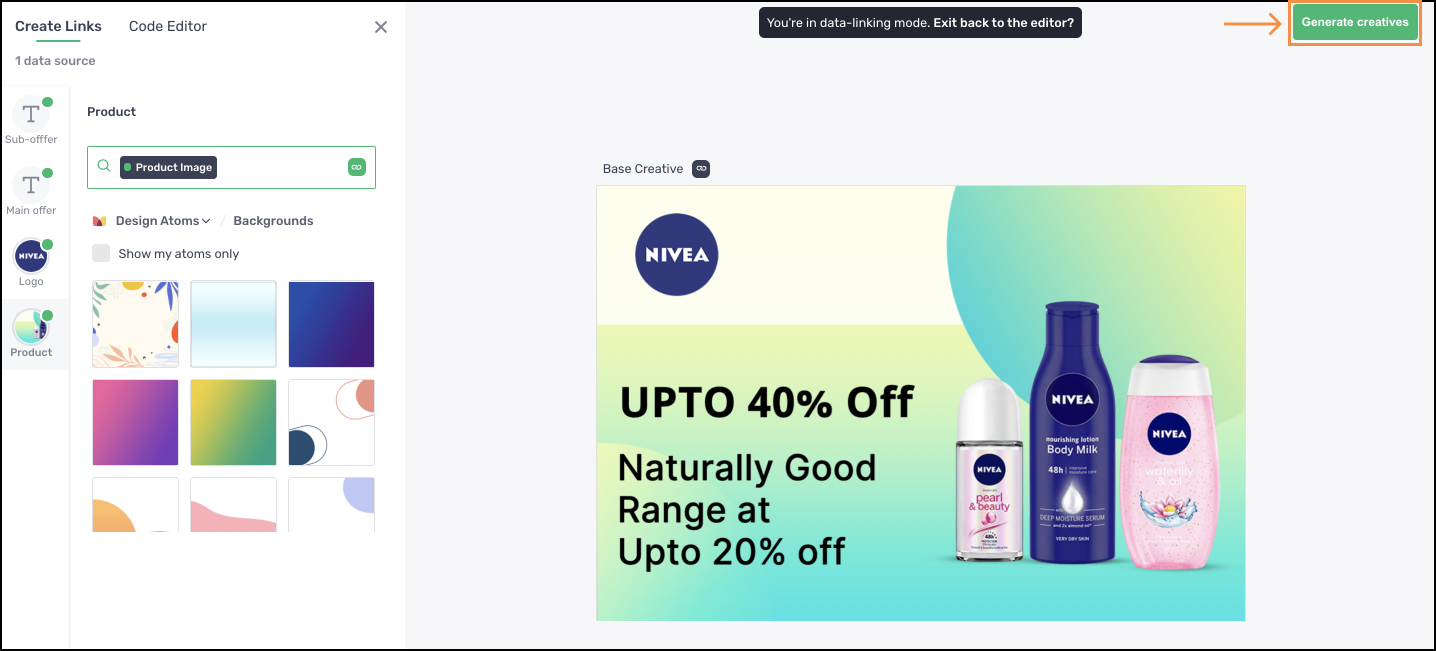
Updated about 1 month ago